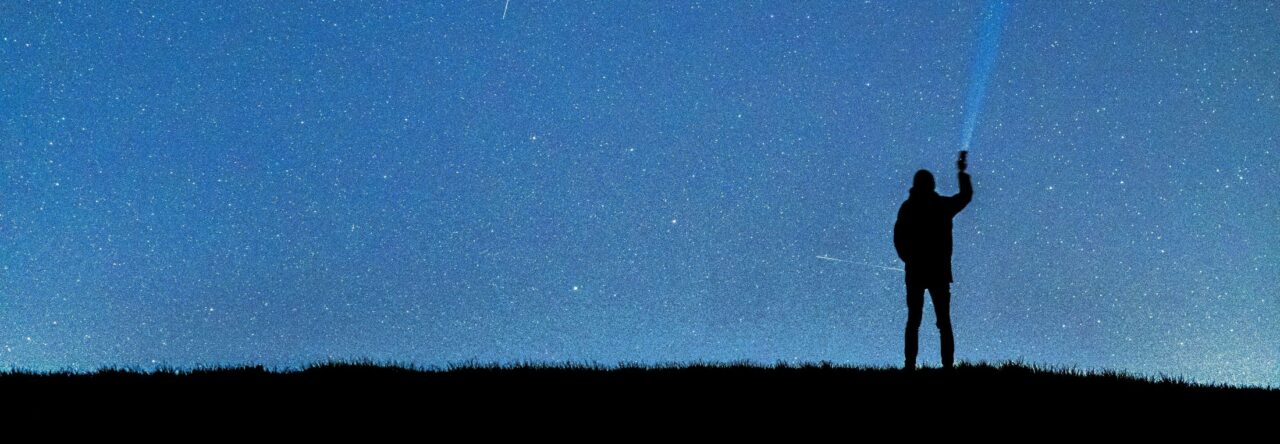Virtual Environments
Setting up Python with virtual environments is a good practice to isolate your Python projects and their dependencies. Virtual environments help avoid conflicts between different projects by creating a self-contained environment for each. Here’s a step-by-step guide on how to set up Python with virtual environments:
1. Install Python:
Make sure you have Python installed on your system. You can download the latest version from the official Python website.
2. Install virtualenv (if not already installed):
Open a terminal or command prompt and run the following command to install virtualenv globally:
bashCopy code
pip install virtualenv
3. Create a Virtual Environment:
Navigate to the directory where you want to create your virtual environment, and run the following commands in the terminal or command prompt:
For Windows:
bashCopy code
python -m venv venv
For macOS/Linux:
bashCopy code
python3 -m venv venv
Replace venv with the desired name for your virtual environment.
4. Activate the Virtual Environment:
For Windows:
bashCopy code
venv\Scripts\activate
For macOS/Linux:
bashCopy code
source venv/bin/activate
Your command prompt or terminal prompt should change to indicate that you are now working within the virtual environment.
5. Install Packages:
With the virtual environment activated, use pip to install Python packages. For example:
bashCopy code
pip install package_name
6. Deactivate the Virtual Environment:
When you’re done working in the virtual environment, you can deactivate it using the following command:
bashCopy code
deactivate
Additional Tips:
- To check which Python interpreter you’re using, you can run
which pythonon macOS/Linux orwhere pythonon Windows. - Make sure to activate your virtual environment whenever you work on your project to ensure that you are using the correct dependencies.
This setup allows you to manage dependencies for different projects independently, keeping your system-wide Python installation clean and avoiding conflicts between projects.